Managing Gallery Images
It is recommended to use the dedicated image (or file) gallery Other i* modeling styles for storing images of alternative modeling styles. This way we can avoid problems with overwriting images by reusing the same name.Uploading an image to Other i* modeling styles gallery
- Choose Image Galleries entry in the side menu
- Choose Other i* modeling styles gallery
- Choose upload image tab
- Enter image name in the 'Image Name' field. Alternatively, check the 'or use filename: ' check box option
- Enter image short description in 'Image Description' field. This is optional but recommended.
- Select your image(s) from your disk under 'Upload from disk' page section. You can upload more than one image at the same time
- Tiki displays 'Upload successful' and auto-generates thumbnail(s) for uploaded image(s)
- While in 'Browsing Gallery' mode, Tiki provides options to 'delete', 'edit', or 'popup' any image that you uploaded
Using the image in a Guideline Wiki Page
- While in 'Browsing Gallery' mode, click on the desired image
- Copy the image tag (Wiki Syntax) from page section 'You can include the image in a tiki page using one of these lines:'
- Paste the image tag in the desired position in the Guideline Wiki Page that you are editing
- The images will appear in the desired position after saving the guideline wiki page you are editing
Need more information?
Use the link towards the TikiWiki documentation when editing a page.Note
Use only 'Other i* modeling styles' gallery to upload examples and illustrations for your comments on other i* modeling styles and variations. Please do not upload, edit, or delete any image in any other galleries.